The Universal Media Player (UMP) is a resizable component that
plays swf, flv, mp3, and jpg files in a single interface, along with closed
captions and markers for notes and questions associated with the media. Apart from the UMP, the project required building a file browser to display
all media for a project and providing a way to organize and rename media. In
addition, annotations and short descriptions can be written for the media,
along with questions and answers. The publisher controls the color of every element in the interface via an xml file. There are three modes for using the UMP,
depending on project and user type: 1) Authoring mode is for course instructors
who can create projects, annotations, and questions; 2) Viewing mode is for students
to view media and annotations associated with a project and to answer
questions created by the instructor; 3) Simple
mode loads a single media file, and displays a subset of the data accessible
in viewing mode.
Authoring mode:
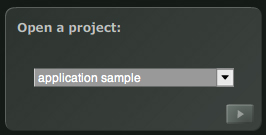
The
first screen in authoring mode is the project selection screen. Project names
are fed to a list via PHP.
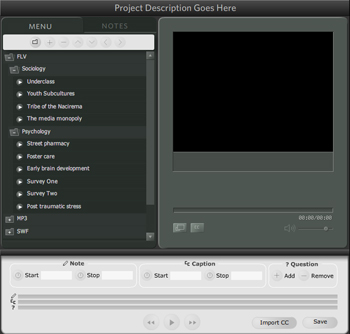
Once
the project has been selected, the authoring interface loads. The project contains
a project name, a media browser and notes pane, the universal media player,
and an expanded timeline panel.
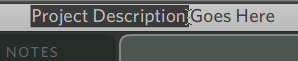
Project
titles become editable textfields when double-clicked.
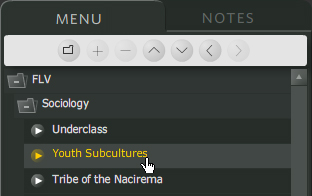
Selecting
a menu item enables relevant menu controls. The initial menu is a flat list
of media associated with the project. Menu items may be renamed and organized
in folders. If new media is added to the project after the menu has been organized,
the new media appears at the top of the menu. Any media deleted from the project
after menu creation will no longer appear in the menu.
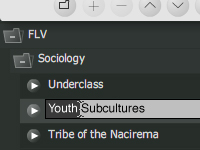
Renaming
and opening items in the menu follows operating system rules. Clicking and
pressing enter allows renaming, as does clicking on a selected item. Double-clicking
a folder will toggle it open or shut, and double-clicking a media file opens
it for annotation and viewing in the UMP.
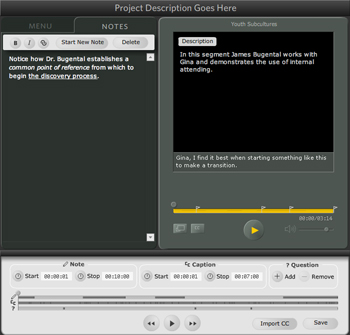
When
media loads in authoring mode, the UMP updates with any annotations,
the notes pane receives focus in place of the file browser, and the timeline
panel shows the placement of notes, closed captions, and questions for the
media file.
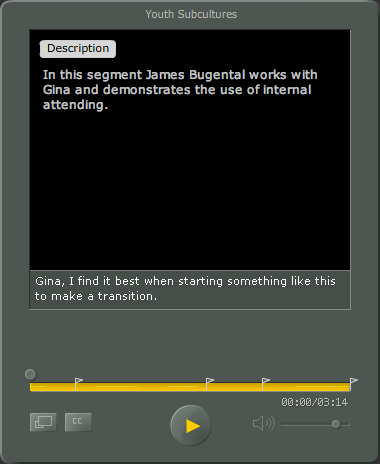
When
annotated media loads into the UMP, the media title appears at the top of the
UMP. A short, editable description appears in the viewer window. If the media
has closed captions, then the closed caption pane opens with captions. In authoring
mode, all controls are disabled until the file downloads completely. A progress
bar indicates download status. In the progress bar, thin lines indicate the
location and duration of notes, and flags indicate questions. The UMP can be
maximized to play the Flash video at double-size. In authoring mode, closed captions may be input directly into the closed captions pane. Closed captions can be toggled
on or off, and volume is controllable by the user. Media can be of type .flv,
.swf, .mp3, or .jpg.
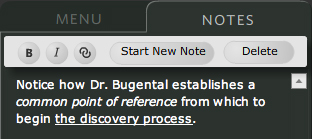
The
author annotates media in the notes pane. The notes are a rich text format
that accommodates bold, italic, bold italic, and hyperlinked text. The author
establishes start and stop times for notes in the timeline panel. Notes appear
automatically during media playback.
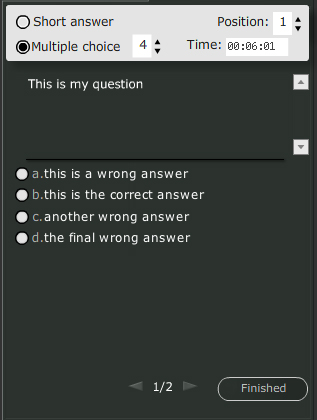
Questions are grouped into sets for a given time. A question may be either short answer or multiple choice. The author chooses the number of multiple choice options, the number and order of questions within a question set, and the time that the question set appears.
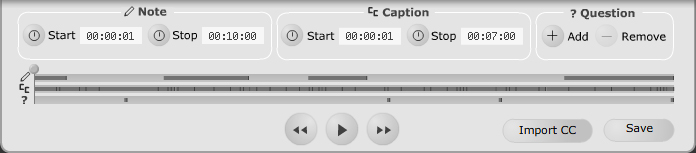
The
timeline panel allows the author to navigate media by dragging the playhead,
clicking in the timeline, pausing and playing, and by skipping forward and
back frame-by-frame (.swf), or in one second increments (.flv and .mp3). The
timeline is divided into three sections with bars to indicate the location
and duration of notes, closed captions, and questions. Start and stop times
for notes and closed captions are established by entering timecode. Questions
are single-frame events that pause media playback while the student answers
questions. Closed captions for the media can be typed into the UMP, or they can
be imported from a standard .cc file, which is parsed in Flash and saved out
as XML.
Viewing and Simple modes:
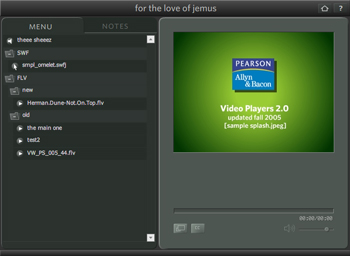
The viewing interface does not have the expanded timeline panel. There is a home button to clear any loaded media files from the UMP and a help button. The interfaces for viewing, authoring, and simple modes build themselves from a single swf based on user information fed to flash from PHP.
The simple interface consists of the UMP only with no title bar, menu, or notes pane.
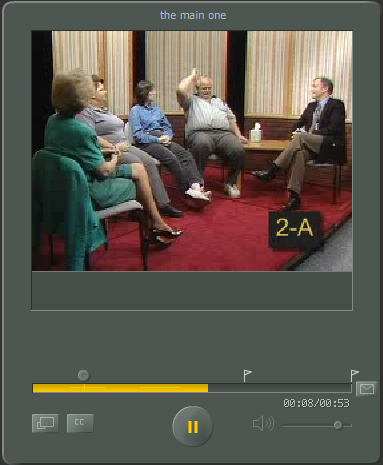
In viewing mode, a single click of a menu item loads media into the UMP. Playback begins as soon as enough of the file has downloaded.
The user may click the envelope icon at any time to email his answers to the instructor.
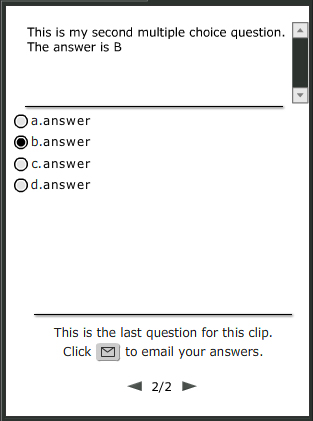
Question sets appear at the appropriate time and playback pauses while the student answers. When the student answers the final question for the media, an icon appears in the answer pane for the student to email his answers to the instructor.
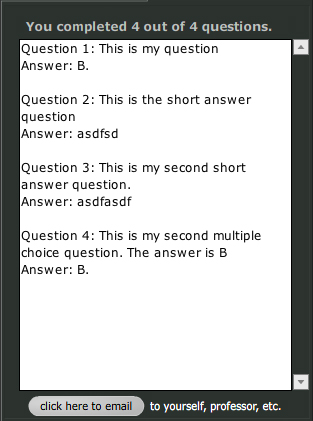
Students have an opportunity to review their answers before completing the rest of the wizard to submit their answers.
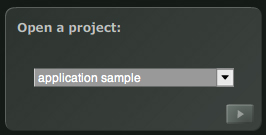 The
first screen in authoring mode is the project selection screen. Project names
are fed to a list via PHP.
The
first screen in authoring mode is the project selection screen. Project names
are fed to a list via PHP.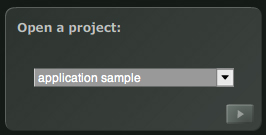 The
first screen in authoring mode is the project selection screen. Project names
are fed to a list via PHP.
The
first screen in authoring mode is the project selection screen. Project names
are fed to a list via PHP.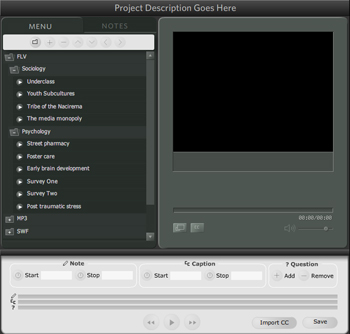 Once
the project has been selected, the authoring interface loads. The project contains
a project name, a media browser and notes pane, the universal media player,
and an expanded timeline panel.
Once
the project has been selected, the authoring interface loads. The project contains
a project name, a media browser and notes pane, the universal media player,
and an expanded timeline panel. 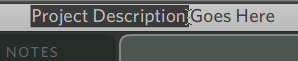 Project
titles become editable textfields when double-clicked.
Project
titles become editable textfields when double-clicked.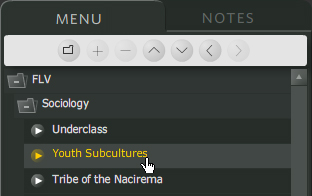 Selecting
a menu item enables relevant menu controls. The initial menu is a flat list
of media associated with the project. Menu items may be renamed and organized
in folders. If new media is added to the project after the menu has been organized,
the new media appears at the top of the menu. Any media deleted from the project
after menu creation will no longer appear in the menu.
Selecting
a menu item enables relevant menu controls. The initial menu is a flat list
of media associated with the project. Menu items may be renamed and organized
in folders. If new media is added to the project after the menu has been organized,
the new media appears at the top of the menu. Any media deleted from the project
after menu creation will no longer appear in the menu. 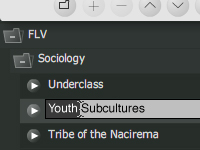 Renaming
and opening items in the menu follows operating system rules. Clicking and
pressing enter allows renaming, as does clicking on a selected item. Double-clicking
a folder will toggle it open or shut, and double-clicking a media file opens
it for annotation and viewing in the UMP.
Renaming
and opening items in the menu follows operating system rules. Clicking and
pressing enter allows renaming, as does clicking on a selected item. Double-clicking
a folder will toggle it open or shut, and double-clicking a media file opens
it for annotation and viewing in the UMP.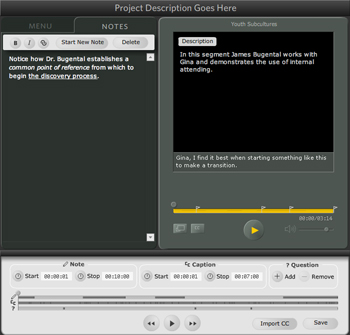 When
media loads in authoring mode, the UMP updates with any annotations,
the notes pane receives focus in place of the file browser, and the timeline
panel shows the placement of notes, closed captions, and questions for the
media file.
When
media loads in authoring mode, the UMP updates with any annotations,
the notes pane receives focus in place of the file browser, and the timeline
panel shows the placement of notes, closed captions, and questions for the
media file. 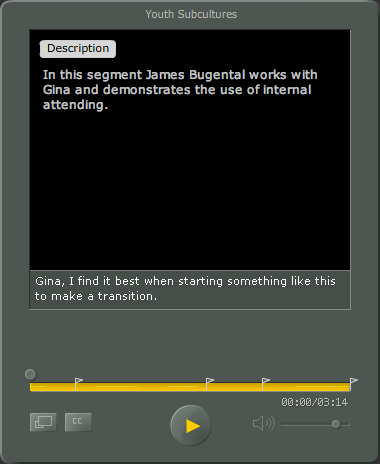 When
annotated media loads into the UMP, the media title appears at the top of the
UMP. A short, editable description appears in the viewer window. If the media
has closed captions, then the closed caption pane opens with captions. In authoring
mode, all controls are disabled until the file downloads completely. A progress
bar indicates download status. In the progress bar, thin lines indicate the
location and duration of notes, and flags indicate questions. The UMP can be
maximized to play the Flash video at double-size. In authoring mode, closed captions may be input directly into the closed captions pane. Closed captions can be toggled
on or off, and volume is controllable by the user. Media can be of type .flv,
.swf, .mp3, or .jpg.
When
annotated media loads into the UMP, the media title appears at the top of the
UMP. A short, editable description appears in the viewer window. If the media
has closed captions, then the closed caption pane opens with captions. In authoring
mode, all controls are disabled until the file downloads completely. A progress
bar indicates download status. In the progress bar, thin lines indicate the
location and duration of notes, and flags indicate questions. The UMP can be
maximized to play the Flash video at double-size. In authoring mode, closed captions may be input directly into the closed captions pane. Closed captions can be toggled
on or off, and volume is controllable by the user. Media can be of type .flv,
.swf, .mp3, or .jpg.
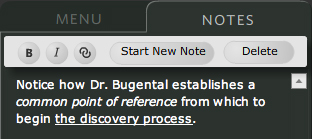 The
author annotates media in the notes pane. The notes are a rich text format
that accommodates bold, italic, bold italic, and hyperlinked text. The author
establishes start and stop times for notes in the timeline panel. Notes appear
automatically during media playback.
The
author annotates media in the notes pane. The notes are a rich text format
that accommodates bold, italic, bold italic, and hyperlinked text. The author
establishes start and stop times for notes in the timeline panel. Notes appear
automatically during media playback. 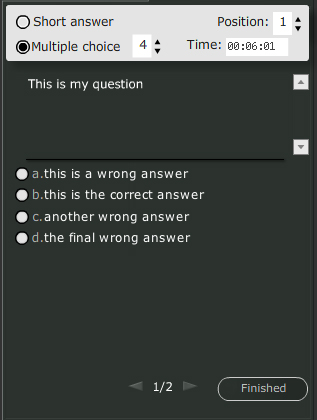 Questions are grouped into sets for a given time. A question may be either short answer or multiple choice. The author chooses the number of multiple choice options, the number and order of questions within a question set, and the time that the question set appears.
Questions are grouped into sets for a given time. A question may be either short answer or multiple choice. The author chooses the number of multiple choice options, the number and order of questions within a question set, and the time that the question set appears.
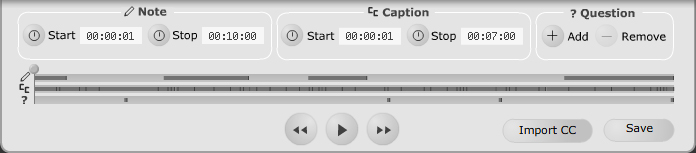 The
timeline panel allows the author to navigate media by dragging the playhead,
clicking in the timeline, pausing and playing, and by skipping forward and
back frame-by-frame (.swf), or in one second increments (.flv and .mp3). The
timeline is divided into three sections with bars to indicate the location
and duration of notes, closed captions, and questions. Start and stop times
for notes and closed captions are established by entering timecode. Questions
are single-frame events that pause media playback while the student answers
questions. Closed captions for the media can be typed into the UMP, or they can
be imported from a standard .cc file, which is parsed in Flash and saved out
as XML.
The
timeline panel allows the author to navigate media by dragging the playhead,
clicking in the timeline, pausing and playing, and by skipping forward and
back frame-by-frame (.swf), or in one second increments (.flv and .mp3). The
timeline is divided into three sections with bars to indicate the location
and duration of notes, closed captions, and questions. Start and stop times
for notes and closed captions are established by entering timecode. Questions
are single-frame events that pause media playback while the student answers
questions. Closed captions for the media can be typed into the UMP, or they can
be imported from a standard .cc file, which is parsed in Flash and saved out
as XML.
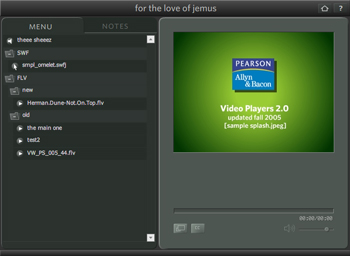 The viewing interface does not have the expanded timeline panel. There is a home button to clear any loaded media files from the UMP and a help button. The interfaces for viewing, authoring, and simple modes build themselves from a single swf based on user information fed to flash from PHP.
The simple interface consists of the UMP only with no title bar, menu, or notes pane.
The viewing interface does not have the expanded timeline panel. There is a home button to clear any loaded media files from the UMP and a help button. The interfaces for viewing, authoring, and simple modes build themselves from a single swf based on user information fed to flash from PHP.
The simple interface consists of the UMP only with no title bar, menu, or notes pane.
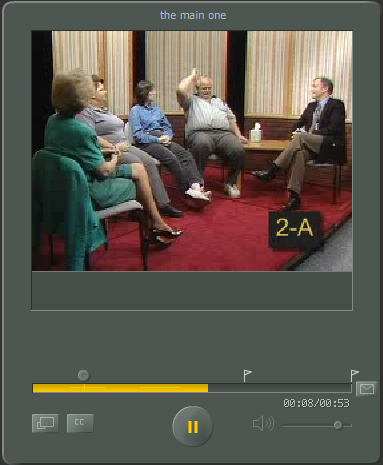 In viewing mode, a single click of a menu item loads media into the UMP. Playback begins as soon as enough of the file has downloaded.
The user may click the envelope icon at any time to email his answers to the instructor.
In viewing mode, a single click of a menu item loads media into the UMP. Playback begins as soon as enough of the file has downloaded.
The user may click the envelope icon at any time to email his answers to the instructor.
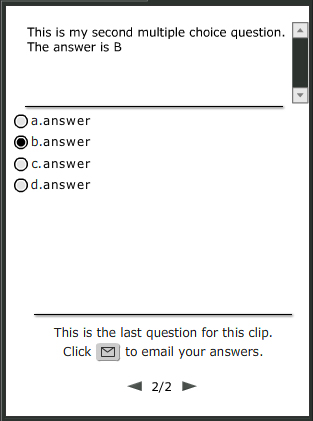 Question sets appear at the appropriate time and playback pauses while the student answers. When the student answers the final question for the media, an icon appears in the answer pane for the student to email his answers to the instructor.
Question sets appear at the appropriate time and playback pauses while the student answers. When the student answers the final question for the media, an icon appears in the answer pane for the student to email his answers to the instructor.
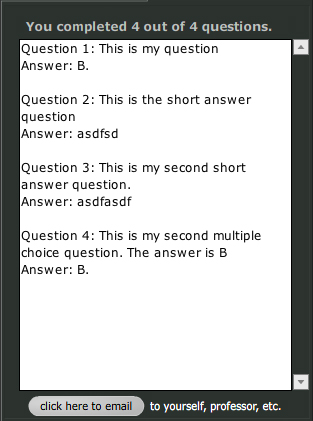 Students have an opportunity to review their answers before completing the rest of the wizard to submit their answers.
Students have an opportunity to review their answers before completing the rest of the wizard to submit their answers.